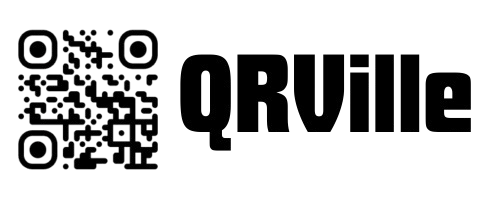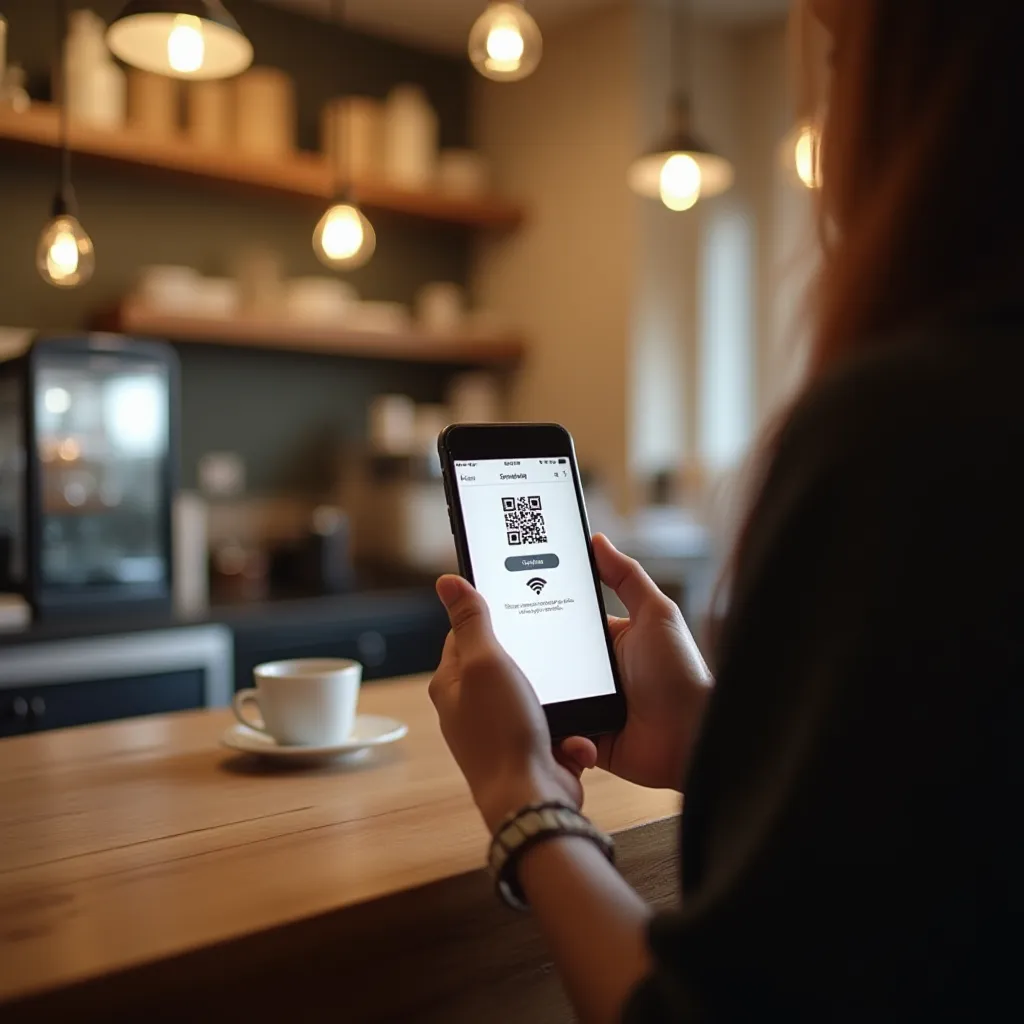How to Create a WiFi QR Code
Follow these simple steps to create a QR code for your WiFi network
Enter Network Name
Input your WiFi network name (SSID) in the generator.
Select Security Type
Choose your network security type (WPA/WPA2, WEP, or None).
Add Password
Enter your WiFi password if your network is secured.
Generate & Share
Customize, download and share your WiFi QR code.
Why Use WiFi QR Codes?
Discover the advantages of sharing WiFi access through QR codes
Simplified Connectivity
Eliminate the need to manually type complex WiFi passwords, reducing errors and frustration.
Enhanced Security
Keep your password private by allowing guests to connect without seeing the actual password.
Professional Impression
Create a modern, tech-savvy impression for your business, event, or home by offering QR code WiFi access.
Time-Saving Solution
Save time for both hosts and guests by providing instant network access without manual configuration.
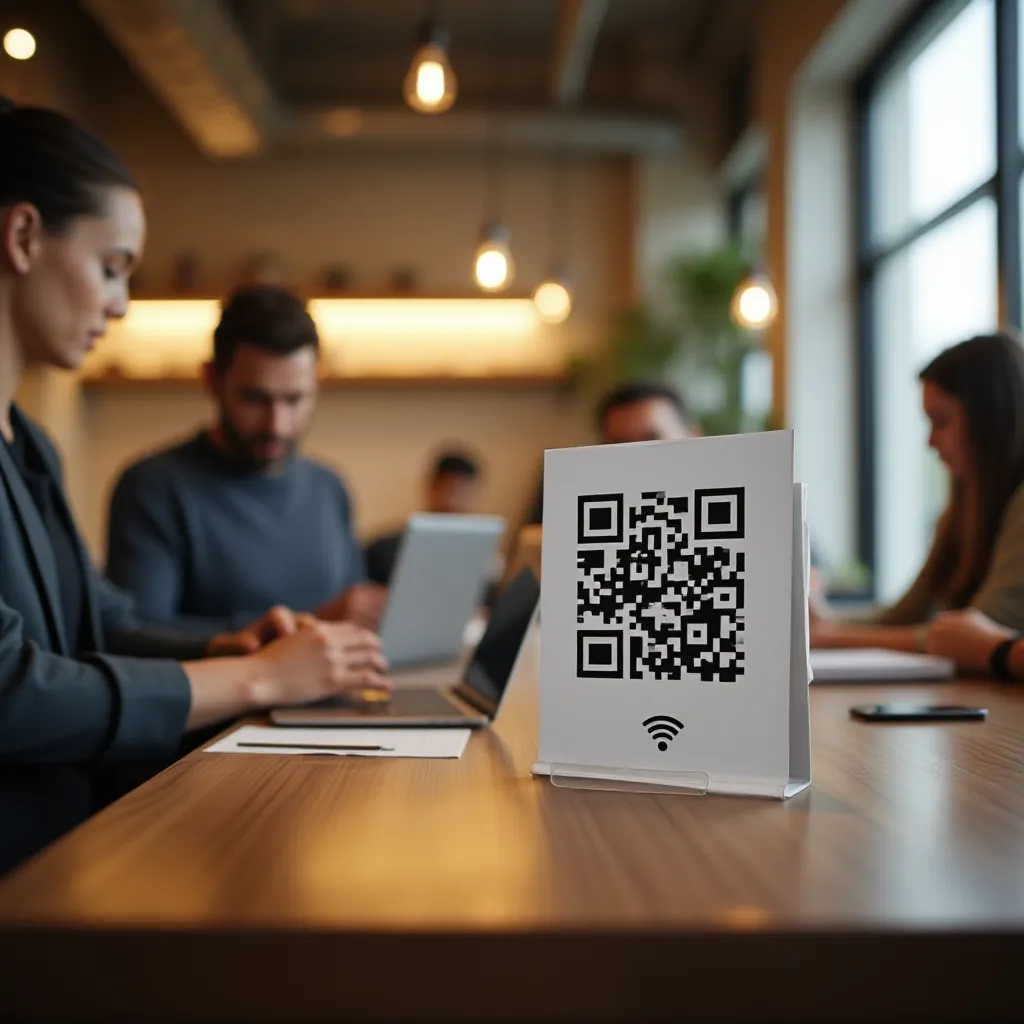
WiFi QR Code Use Cases
Perfect for businesses, homes, events, and more
Hotels & Hospitality
Provide guests with easy WiFi access through QR codes in room welcome packets or lobby displays.
Cafes & Restaurants
Display WiFi QR codes on tables, menus, or walls to offer simple internet access to customers.
Home & Vacation Rentals
Include WiFi QR codes in welcome guides for guests at vacation rentals or for visitors to your home.
Office Spaces
Provide visitor WiFi access via QR codes in reception areas or meeting rooms.
Events & Conferences
Include WiFi QR codes on event programs, badges, or signage for attendees.
Educational Institutions
Share campus WiFi access with students and visitors through strategically placed QR codes.

Secure WiFi Sharing
Our WiFi QR code generator prioritizes your network security while making sharing convenient.
Local Processing: Your WiFi credentials are processed entirely in your browser and never sent to our servers.
Password Protection: Passwords remain private, as users connect automatically without seeing the actual password.
Hidden SSID Support: Works with hidden networks, maintaining your network's invisibility while enabling access.
Controlled Distribution: You decide who receives your WiFi QR code, maintaining control over network access.
Frequently Asked Questions
Get answers to common questions about WiFi QR codes
Is it safe to create a WiFi QR code?
Yes! Our generator processes everything locally in your browser. Your WiFi credentials are never transmitted or stored on our servers. The QR code simply contains the same information you'd share manually.
Will the QR code work on all devices?
Yes, WiFi QR codes are supported by both iOS and Android devices. Most modern smartphones can scan WiFi QR codes directly through their camera app.
Can I change my WiFi password after creating the QR code?
If you change your WiFi password, you'll need to generate a new QR code. The old QR code will continue to show the previous password, so make sure to replace all displayed QR codes when you update your WiFi credentials.
Do WiFi QR codes expire?
No, WiFi QR codes don't expire. However, they will only work as long as the WiFi network name and password remain the same. If you change either, you'll need to create a new QR code.
Other QR Code Generators
Text to QR Code
Convert any text into a scannable QR code
URL to QR Code
Create QR codes for websites and web links
Email to QR Code
Generate QR codes for email addresses and messages
Phone to QR Code
Create QR codes for phone numbers
SMS to QR Code
Generate QR codes for text messages
vCard to QR Code
Convert contact information into QR codes
MeCard to QR Code
Create simple contact QR codes
Location to QR Code
Share geographic locations via QR code
Event to QR Code
Generate QR codes for calendar events
Bitcoin to QR Code
Create QR codes for Bitcoin payments
Social Media to QR Code
Share social media profiles via QR code